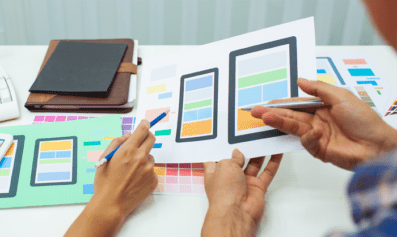Publishing a post in WordPress
Published: July 2014

You’ve written your article, added your imagery and optimised it for search engines as best you can. Now all that’s left is to launch your mini-masterpiece onto the world wide web – what things should you take into consideration? Below is a rundown of the different features provided when publishing a post in WordPress.
The points below relate to the Publish panel, which is found in the right-hand sidebar of WordPress’ edit post page:
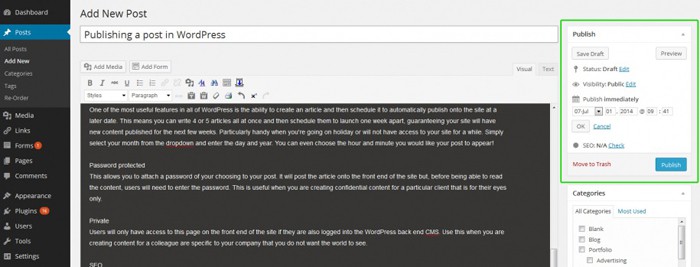
The Publish panel on the WordPress edit post screen
Preview and Save Draft
The first two buttons on the panel are two useful features which allow you to review your post before launching it. Preview will open the front end of your website in a new window and show you exactly how your new post will look if you were to publish it in its current state. This feature is particularly useful when identifying and fixing layout issues such as paragraph spacing and image positioning before you add it to your site.
Save Draft will save your post as it currently stands but not post it onto the front of your site. If you’re writing a particularly long post, you can start it, save it as a draft and then return to finish it at a later date. Using this functionality also allows companies to create a ‘review and moderate’ system on their site. When an administrator writes their article, they can save it in draft mode and notify a top-level administrator who can then log in and review the post before publishing it. This allows for typos and other errors to be identified and rectified.
Visibility
When deciding who you would like to be able to see your post, you have 3 options:
Public
This will post the article onto the front end of the site. Everybody can see it.
Password protected
This allows you to attach a password of your choosing to your post. It will post the article onto the front end of the site but, before being able to read the content, users will need to enter the password. This is useful when you are creating confidential content for a particular client that is for their eyes only.
Private
Users will only have access to this page on the front end of the site if they are also logged into the WordPress back end CMS. Use this when you are creating content for a colleague or content specific to your company that you do not want the world to see.
Schedule
One of the most useful features in all of WordPress is the ability to create an article and then schedule it to automatically publish onto the site at a later date. This means you can write 4 or 5 articles all at once and then schedule them to launch one week apart, guaranteeing your site will have new content published for the next few weeks. This is particularly handy when you’re going on holiday or will not have access to your site for a while. Simply select your month from the dropdown menu and enter the day and year. You can even choose the hour and minute you would like your post to appear!
SEO
Search engine optimisation is obviously a key part of any website strategy – there’s no point having a great-looking site if nobody can find it. This feature can help with SEO. It runs a report on your new article and, via a traffic light system (green = good, red = bad, amber = okay), lets you know how well optimised your page is. This is a fantastic feature which we use on each and every article we publish.
NOTE: This SEO feature does not come as part of WordPress by default. To activate this feature, you must install the WordPress SEO by Yoast plugin.
Publish
Once you are happy with everything, click the green Publish button and you’re done. (If your post has been future-dated for launch, the button will say Schedule).